As a blogger, understanding where your traffic is coming from and what posts are ranked well can help you improve your blog so much. Not checking your stats at least every few days can make you miss a spike or a big dip in traffic. To help with this, I would like to show you how you can add Google Analytics to your blog without having to install a plugin. I will explain how to do this if you are using Genesis Framework or a MyThemeShop theme. This is really easy to do and just takes copying and pasting some code.
First, you need to create a Google Analytics account if you don’t have one already and set it up with your blog domain. Once you do this, follow the instructions below.
Google Analytics on Genesis Framework
In your admin dashboard, navigate to the Genesis theme settings so we can add your Google Analytics code.
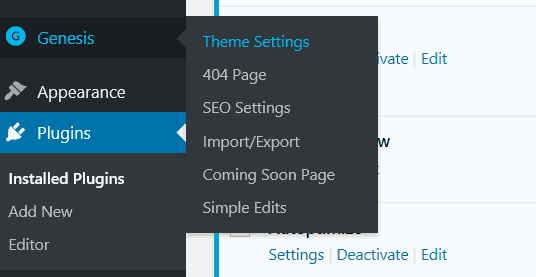
Scroll all the way down to the bottom of the settings page to add the code. I’ll show you where to get the Google Analytics code from incase you do not already have it.
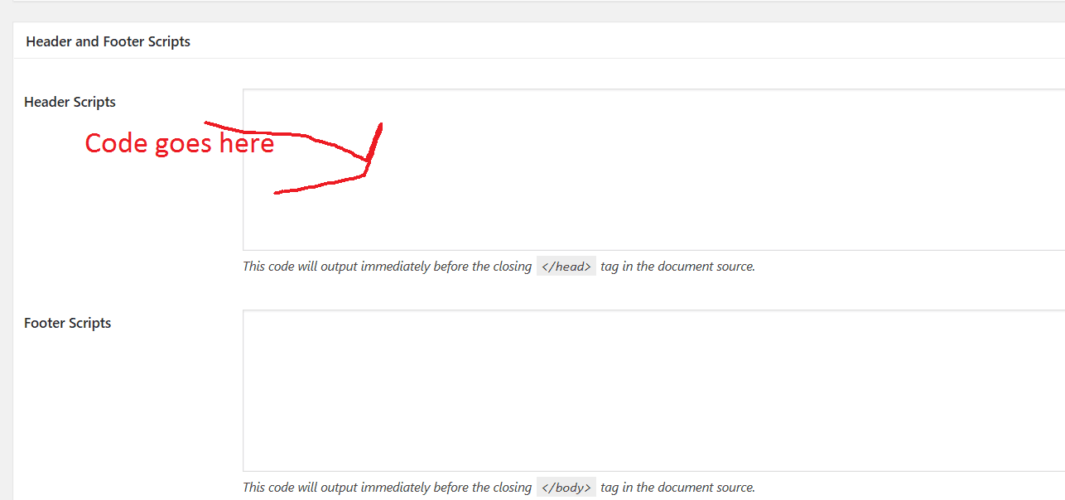
If you do not have the code, click on the admin section and then track info like so to grab the tracking code.
![]()
Copy the code like so:
![]()
Go back to your Genesis Settings page and paste the code into your header box. Hit save and that’s it. Wait about 24 to 48 hours for stats to appear.
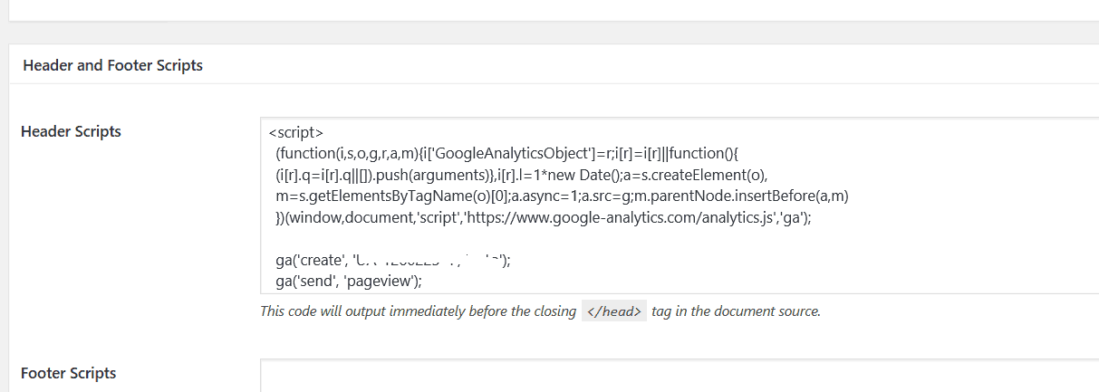
Google Analytics on MYthemeShop
If you have any one of the themes from MyThemeShop, you have to go to your theme option panel that’s under your appearance tab.
Navigate to your General settings section then scroll down to this section:
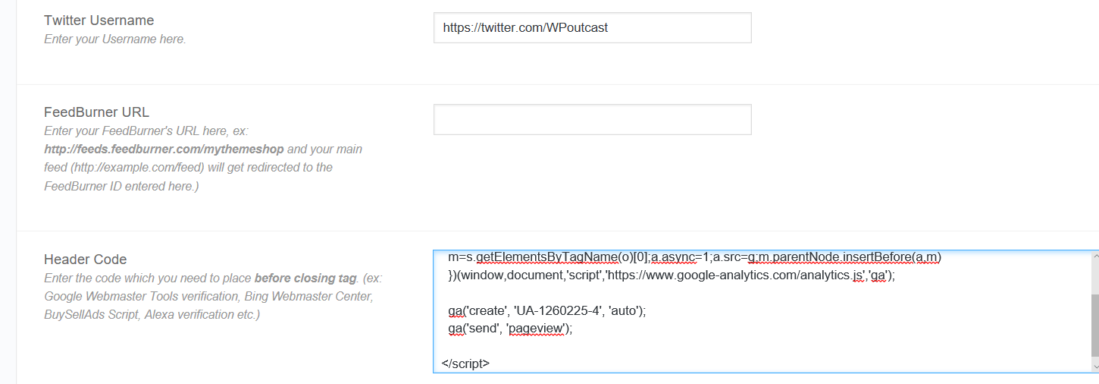
Now just copy and paste the code we used with the Genesis method and you’re done! Let me know if you have any questions. I prefer to install fewer plugins if I can find codes to do the job of a plugin.
If this post has been helpful, consider sharing it online with your followers.

really helping method . thanks a lot