If your blog is running off the Genesis Framework and you are looking for a way to add a widget below your author box, then look no further! This space can be used for advertisements, a new widget, any additional text for you readers. The process is simple, so let’s get started!
First things first, always do a full backup of your blog before editing any of the code. WPOutcast’s current web host Cloudways makes it easy to do a full backup. It only takes one click. There are several backup plugins made for WordPress that also do a great job, VaultPress being one of them. Now that your backup is complete, let’s get to the code.
Adding A Widget
Believe it or not, it takes about thirty seconds to get this space added to your blog.
Let’s say I want to display this banner for an example:

Open up your functions.php file and paste the following code at the very bottom of the theme file, then hit save. (clear cache if you have a caching plugin)
//* Add support for after entry widget add_theme_support( 'genesis-after-entry-widget-area' );
Here is an example of how it looks on my test blog using the Aspire Pro theme.

Next, navigate to your appearance–> widget section and drag your desired widget into the new box that is shown on blog pages below the author box.

If you have an autoresponder plugin installed, adding the code in this new widget is a great idea. This small piece of code saves you from searching for a plugin that does the same thing. Whenever code can replace a plugin, use it. The more plugins running on your blog, the slower it’s going to run, which can interfere with your user’s experience.
Adding A Comment Policy Notice
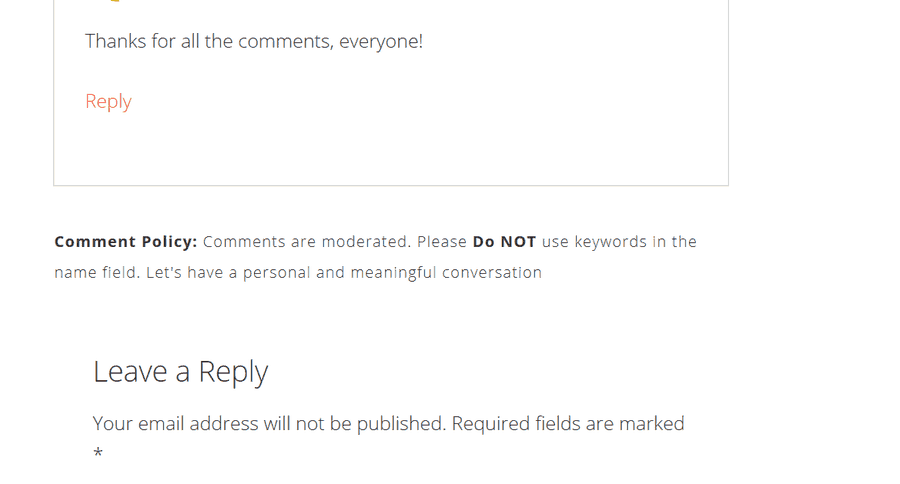
If you want to add a comment policy notice in the comment area then use the code below at the bottom of your functions.php file. Change the text. This policy will show to logged out members. By creating a policy, it gives you every right to delete a comment or not approve it as your policy rules was broken and they was in plain view.
//* Add a comment policy box in comments
add_action( 'genesis_after_comments', 'sp_comment_policy' );
function sp_comment_policy() {
if ( is_single() && !is_user_logged_in() && comments_open() ) {
?>
<div class="comment-policy-box">
<p class="comment-policy"><small><strong>Comment Policy:</strong> Comments are moderated. Please <b>Do NOT</b> use keywords in the name field. Let's have a personal and meaningful conversation</small></p>
</div>
<?php
}
}
If this blog post has helped you, please consider sharing it online with your followers.

Leave a Reply