If you have been blogging for a while, you will know there are many SEO plugins out there. They make your blog search-engine-friendly, easily index-able, and provide helpful tips on staying in Google’s good graces. With Google constantly updating their requirements and algorithm, it’s crucial to have a focus on SEO. As for WPoutcast, we have used three SEO plugins in the last several months. Every time we thought we found the best one, another one would pop up on our radar. Originally we were using the All in One plugin but switched over to the Yoast Premium SEO plugin. Mot recently, WPOutcast gave the WP Meta SEO plugin, the best and cost-effective alternative to Yoast SEO, a test drive.
This plugin is fantastic for bloggers who have little knowledge of SEO and need help fixing important problems. After downloading the plugin, it warns you of all major SEO issues that are currently on your blog. It’s really the best alternative to Yoast SEO. How cool is that?
Here were my results after installing the plugin. I needed to make some changes!
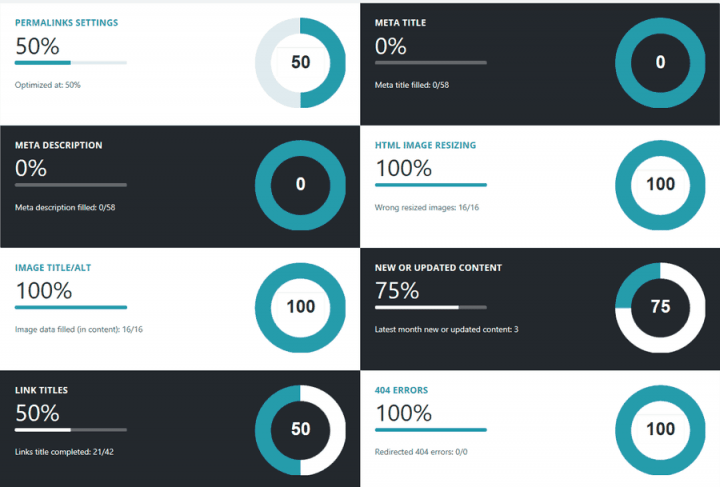
This is the main dashboard with an SEO check for WordPress configuration, images, redirects, and content optimization. When hovering your mouse over a section, a description appears about the issues that need to be fixed. This is such a user-friendly plugin.
Example: 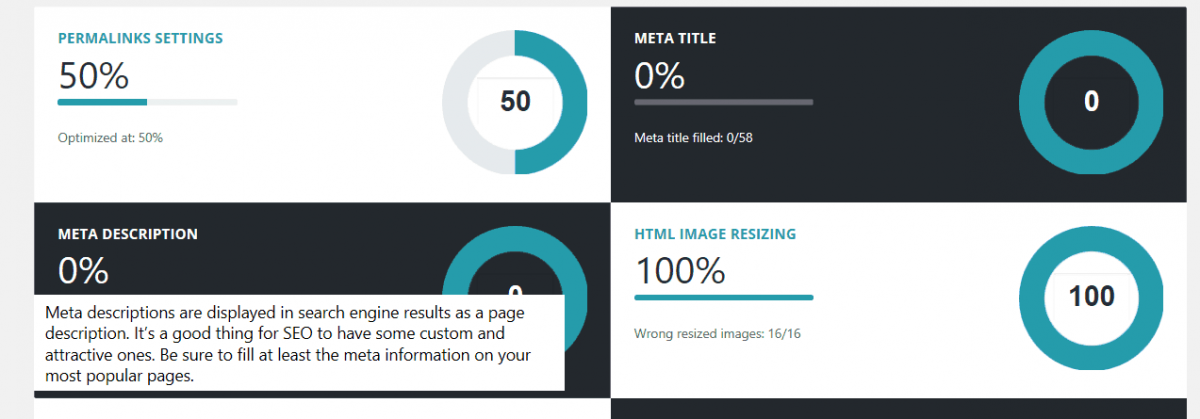
In this blog post, I am going to walk you through the setup and settings. As we work through these, you will see what an easy-to-use plugin this is.
WP Meta SEO Plugin Installation
Let’s start with installing this free plugin. In the event that you are new to blogging, we have written a guide on how to install a plugin through the Admin Dashboard.
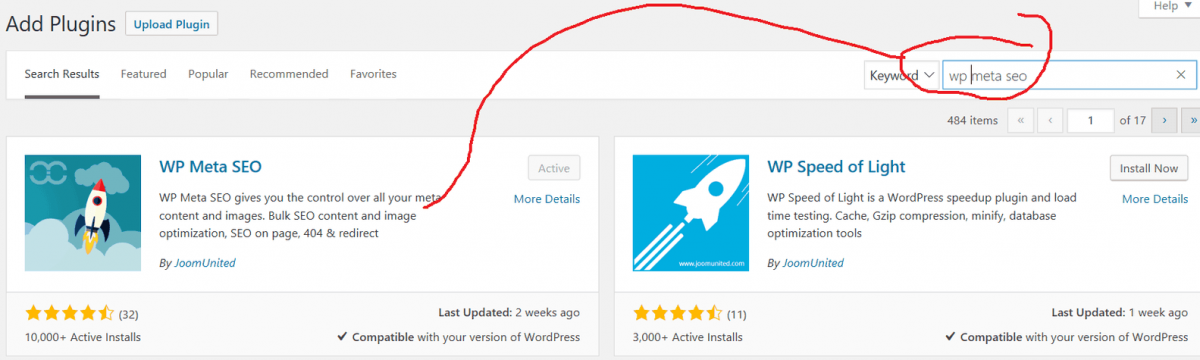
Once you have the plugin activated, go to the dashboard (pictured above). This will show you want needs to change on your blog to be compliant with good SEO.
- Recommended SEO Tool: Get 1 Month Free Trial – Local Search Rank Checker tool
Let’s start with the dashboard. Here is a more recent view of my dashboard after I started to make some changes.

To showcase how simple it is to set up this plugin, I will be walking you through the settings and showing examples of areas I am still editing.
WP Meta SEO Plugin Global Settings
In this section of the dashboard, select the features that are most important to you. Feel free to mimic my settings except for the title and description.
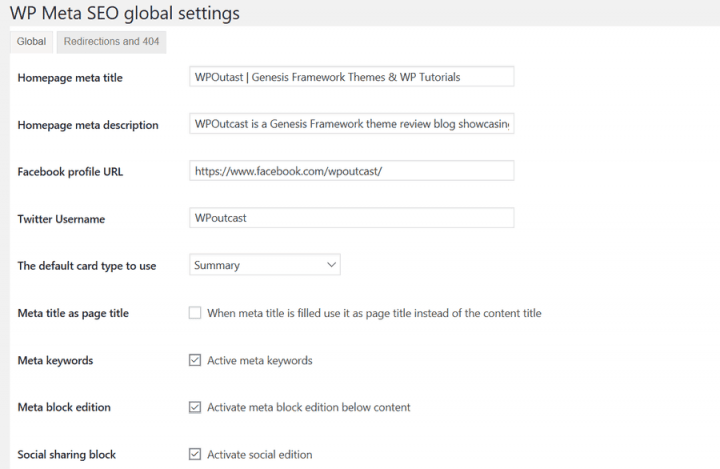

Before leaving this page, go to the 404 section and redirect the 404’s to whatever page you designer. I have chosen the homepage so the visitor can see the homepage and perhaps find a good story from there.
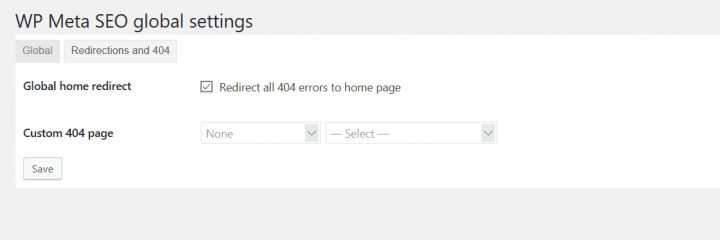
Link Up Google Analytics
Instead of installing another plugin, you can link the best Yoast alternative, the WP Meta SEO plugin with your Google analytic’s account. Follow the on-screen instructions to do so. Here are some screenshots of the settings page.
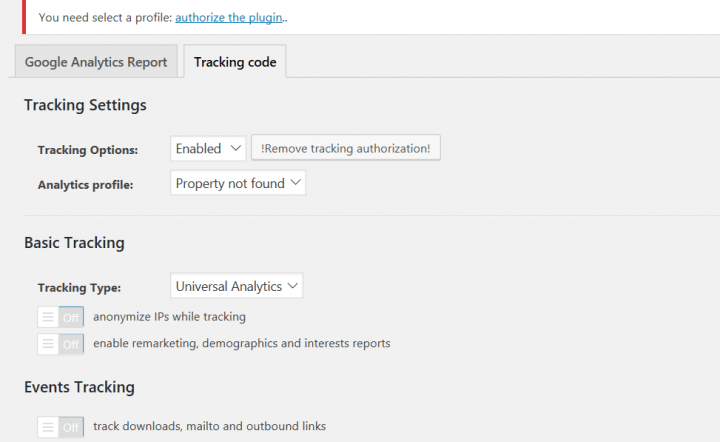
404 & Redirects
Currently I don’t have any issues on the blog so this is blank.
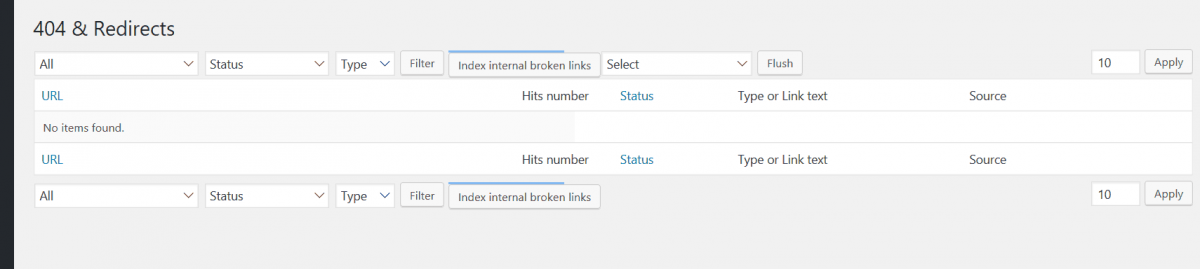
Link Editor
My favorite feature from WP Meta SEO the best Yoast alternative, is the link editor. You can mass edit your meta titles really easily. Here is an example, just type away and hit save. The blog post and or page title is updated automatically.

Image Optimization
I have blogged about image optimization before and why lazy loading or optimizing the images will save you bandwidth and speed up your blog. I did not enable this feature as I am using the short Pixel paid plugin to optimize images. Here is a screenshot of this built in feature.
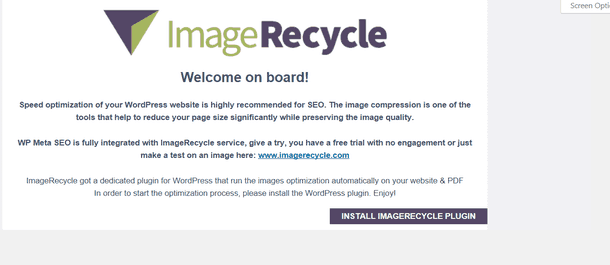
Image Meta
Making sure your images get indexed in Google search is another great way to get traffic, so it is important to have a good title and Alt title. The bulk feature of this plugin makes it easy to edit your images. You may have to edit every single image if you have not been doing this since you started the blog.
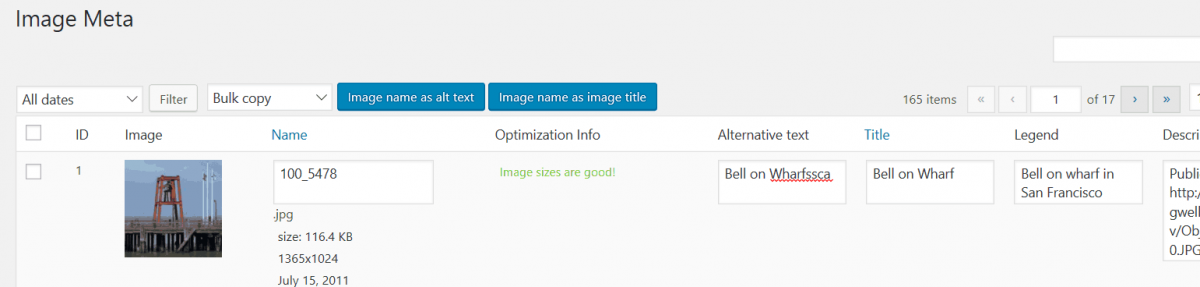
SiteMap
WP Meta SEO the best Yoast SEO alternative has also a built in sitemap feature so you don’t have to install an additional plugin. The only problem I have with this is the official Sitemap URL changed from the URL you would get if you had the Yoast plugin installed. This means you need to login to Google Search console and Bing webmaster tools to remove and add the new sitemap URL.
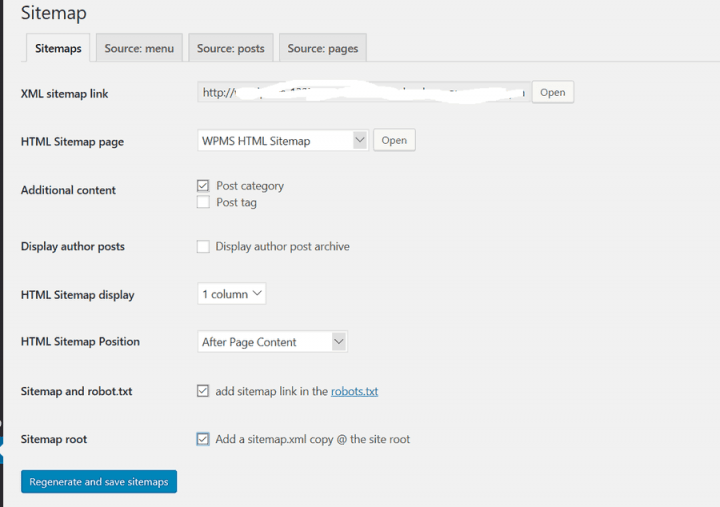
The other tabs are settings for the sitemap and you can select what you want, no specific settings that must be checked off to suggest. Save this page when done and make those sitemap URL switches before going to the next section so you won’t forget.
Content Meta
This section is another life saver and makes editing key SEO stuff so much easier.
This meta information is what the search engines actually index. Make sure you have one of your blog posts or pages main focus keywords in the description. There is a character limit to follow, don’t go over it or that text will most likely be cut off in the search engines when the post is indexed. Make it count when writing custom titles and descriptions.

I almost forgot to tell you in the image above, look all the way to the right side and you’ll see a box with check marks. The titles say follow and Index. Uncheck the box’s that apply for that post. I would do this for my affiliate links as I don’t want those indexed.
When writing a blog post or a page, just like other SEO plugins, you have SEO meta content to fill out. This plugin tells you what’s wrong with every post and page so you can optimize them. Looks like I need a little work to get to 100% which is the goal for the most optimized blog post for the search engines.

My Overall Thoughts
The view on the WP Meta SEO plugin is that it’s really the best Yoast alternative. It’s that good that it can compete with the top dogs. Currently, there are over 10,000+ installs of this plugin and counting. The plugin developer does make updates to the plugin so if you have special requests, reach out to the developer! Here is a video to end this blog post on.
If this tutorial was helpful in any way, do share your thoughts in the comment section.
Are you using this plugin or may try it someday in the future? Share a comment below.

Thank you your such a great article about meta seo plugin. I really found this article to be great for a new web developers on wordpress. Keep posting.