It’s no secret that page-speed is an important factor when it comes to Google ranking, but what is just as important is user experience. You want to make sure your blog is running in tip-top shape for your visitors, and that means getting rid of all the excess junk that is slowing it down. There are several factors that slow down a blog’s speed, but the two main contributing factors are images and junk in your database. Using a Database Cleaning Image Optimization tool, like the WP-Optimize Plugin, is a great way to tackle both of these issues. Cleaning house on your blog a few times a year really makes a difference.
Before I get into the WP-Optimize plugin, I strongly suggest that you think about investing some time into optimizing your images and using a plugin to do so. If you have done this already, then you are way ahead of me. Do take a look at our Optimize Images With Short Pixel tutorial to see the benefits of using this plugin.
- Also check out: Smush Image Compression and Optimization plugin (it’s free)
Let’s get down to the WP-Optimize plugin. You can compare this plugin to the Smart Cleanup Tools Plugin and WP-Optimize. Overall, this is a better functioning plugin and it’s free.

WP-Optimize Plugin Features
- Removes all unnecessary data (e.g. trashed/unapproved/spam comments, stale data) plus pingbacks, trackbacks and expired transient options
- Compact/de-fragment MySQL tables with a button-press
- Detailed control of which optimizations you wish to carry out
- Carries out automatic weekly (or otherwise) clean-ups
- Retains a set number of weeks’ data during clean-ups
- Performs optimizations without the need for running manual queries
- Automatically trigger a pre-optimize backup via UpdraftPlus (https://updraftplus.com)
- Show database statistics and potential savings
- Mobile friendly and easy-to-use
- Translated into several languages
There are more features to come, so the plugin can only get better. Let’s get to what this plugin can do.
Optimizations
As of right now, here is all the leftover junk I can remove from my database that will not only increase my page-speed but also increase my storage space with my Web Host.
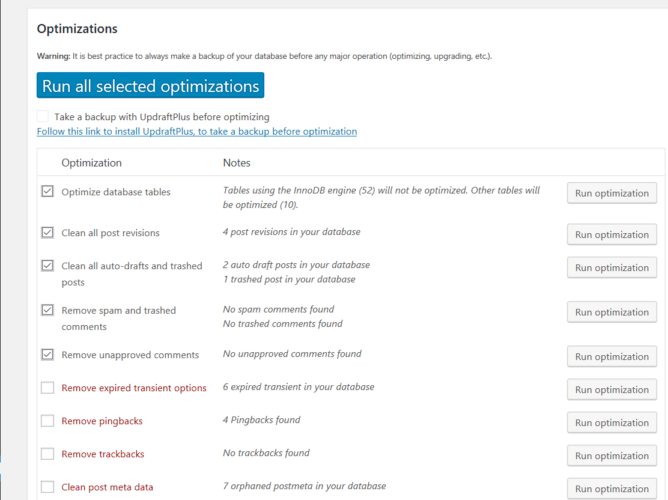
It’s safe for me to delete everything that is listed above as I double-checked everything before running the scan. Use caution when deleting certain elements you are unsure of, as in unapproved comments, without checking them to see if they are spam or not. I know from using this plugin that everything in red can be deleted and it won’t hurt the blog in any way. Like I said, I double-check things before hitting the delete button.
Of course, do a full backup before running the WP-Optimize plugin. It’s better to be safe than to lose a few days of work. Let’s get to more features of this plugin.
Table Information
This section is just for viewing purpose’s, not anything to actually click on or delete. When you flush the database, it’ll show it on this page as in zero’s across most of the board.

Settings
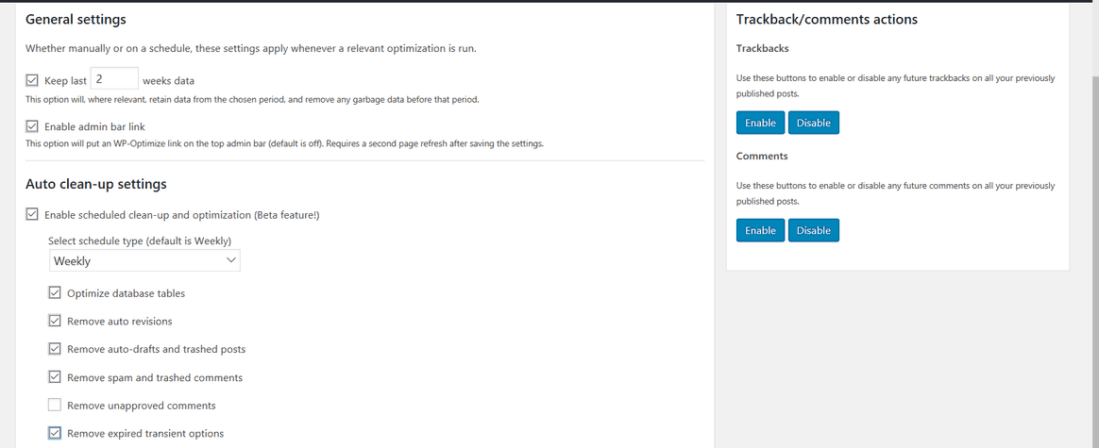
I like the schedule feature a lot. Notice the features on the right-hand side about trackbacks and comments. Like I said, this plugin is scheduled to get more features, so it is only going to get better. I think this is far better than the Smart Cleanup Tool I purchased years ago and once used on all of my blogs.
If you are on shared web hosting, this plugin will certainly help decrease disk space, speed up your blog, and most importantly, you can use your shared web host longer since you’re not using a ton of disk space. Optimizing your images helps a ton as well, do check out the tutorial and the other plugin I mentioned earlier. You will see a huge improvement on your blog.
Download the WP-Optimize and start optimizing!
What To Read Next:
- The WordPress Advanced Database Cleaner – Clean Up Old Junk Files
- Help Save On Bandwidth With The Autoptimize Plugin
- How To Set Up The a3 Lazy Load Plugin
If this blog post has helped you, do consider sharing it online with your followers.

Leave a Reply