Web hosting is more important now than it ever has been. Google continually adds updates to its ranking code, recently placing a huge importance on page speed. So, why should you settle for a poor Web host with frequent downtimes, bad support, and sluggish page speeds? We recently posted about how to Migrate WordPress To Cloudways but never really dug deeper into the Cloudways experience. This blog post will share with you the features you get with a managed WordPress hosting package.
Below are the current packages that Cloudways provides. Since WPOutcast is using digital Ocean, this is the pricing structure. As you can see, you get a lot for a good price.
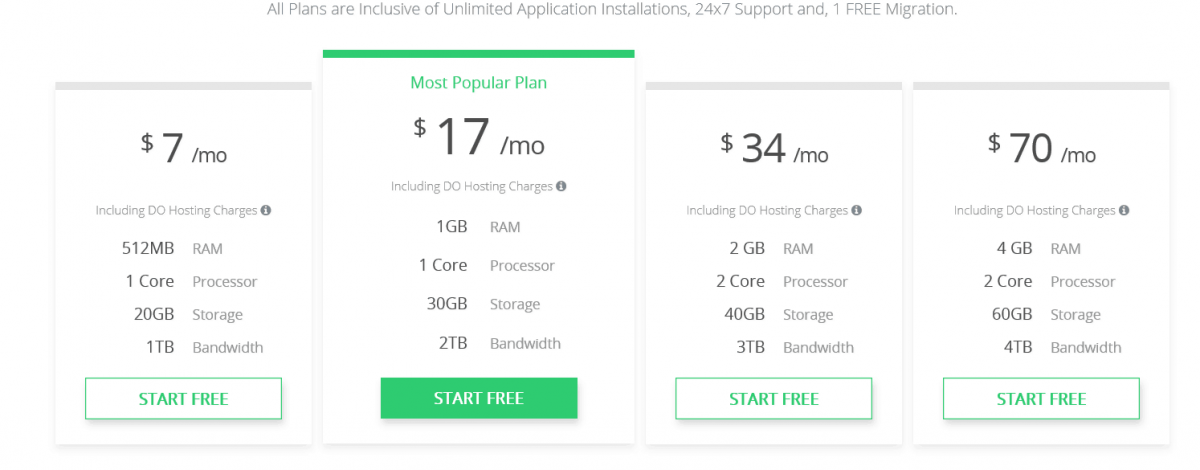
The Main Features
Here are the main features that made me make the switch back in Nov. 2015.
- Multiple Cloud Infrastructure – choose your cloud infrastructure from Amazon, DigitalOcean, Google, Vultr, and KYUP
- Multiple Datacenters – For best performance, choose the one closest to where you live. There are 25 major data centers around the world.
- Multiple Apps Support – I created 2 apps, one for this blog and one for a test blog of mine.
- Dedicated Environment – Every cloud server on Cloudways comes with dedicated resources; CPU, RAM, Storage, and IP. I have full control over each of these. More on that to come later.
- SSD Based Hosting – Cloudways Platform offers revolutionary SSD storage that supports blazing fast read-write requests. This cuts your website load time in half and helps you get high SERP results.
- CloudwaysBot – Recently launched in the middle of 2016 is a bot that helps you out. Smart Assistant helps you optimize your hosted servers and applications by providing real-time performance insights to your subscribed channels.
- 1-Click Cloning – I can clone any app I create instead of starting from scratch with a click of a button. This is great for cloning your server settings when launching a new app.
- 1-Click Backup & Restore – Based on my setting, Cloudways takes a back of my content every 24 hours automatically. To restore a backup, you click two buttons then wait for up to 5 minutes for the restoration process your selected backup version.
- 1-Click Scaling – Traffic picking up a ton? No worries, increase your servers space and memory with 1 click in your dashboard.
- Team Collaboration – Do you have your own technical team or developing team? You can add them in your dashboard and give them certain rights to your hosting account to maintain the server. I did this the last time I modified my theme.
- Staging Area & URLs – Working on secret stuff? You’re covered! The content will not go live if you follow the staging area instructions. No one knows my test blog address still.
- 1-Click Domain Mapping – Domain mapping is simplified inside the Cloudways Platform by giving users the option to map their domain names in 1-click.
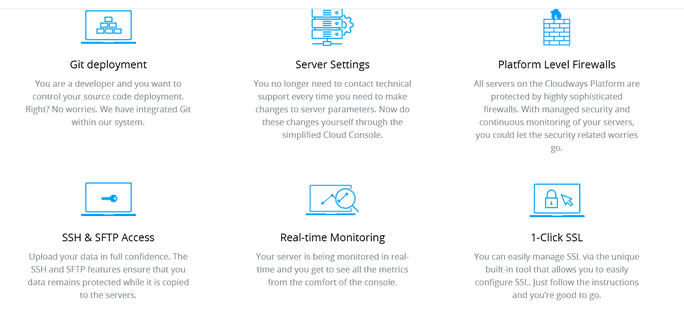
More features are available but let’s take a look at what I can do in the dashboard.
First of all, the support for Cloudways is top-notch and I always get excellent service from their live chat feature. However, I rarely use the live chat feature as I almost never have issues. WPOutcast has 33 plugins installed right now and we continue to optimize the blog.
Inside View of Cloudways
As soon as you login to Cloudways as an active client, you’ll see your server and the apps (blog created) on the right-hand side like in the below image. One is my test blog.
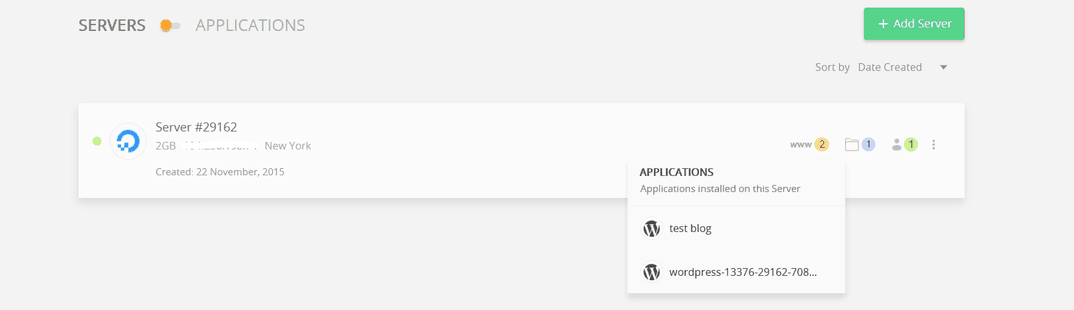
I have room to add more domains that I own but have not moved them to this hosting account as those are inactive blogs at this time. It’s really easy to add a domain. There are detailed instructions how to Take your domain live in their help section.

On the server settings page, I can create cronjobs and manage SSL Certificate.
In regards to the backup and restore feature, we had to use this on one occasion and lost less than 24 hours of blog changes. The damage was minimal, and it’s better than restoring from a month old backup, which is what other Web hosts typically do. Cloudways makes sure their clients have a backup from 24 hours ago so they don’t lose much data.

There are other add-ons that I haven’t used yet. Their migrator tool is a WordPress plugin that allows you to migrate over to them. To find out more about this, check out our previous blog post on How to Migrate WordPress to Cloudways Hosting.

Server Settings
This section is where you can modify stuff on the server. Read their documentation before you make changes if you are not familiar with anything on these pages.
My favorite is the server monitoring checker.
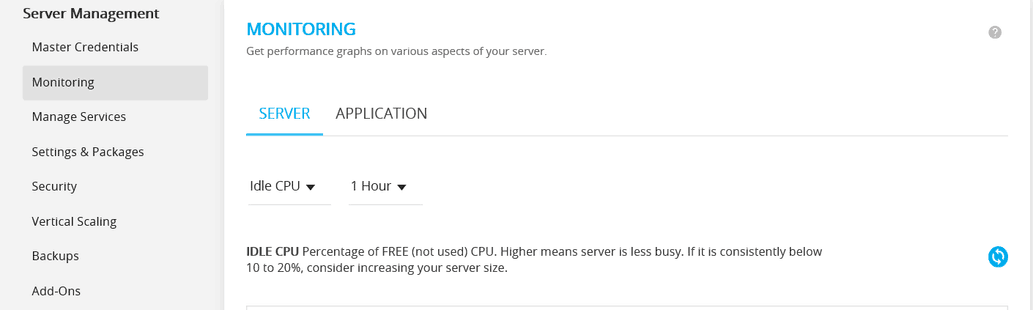
If my blog has some funky issues and I find out the case is a service listed on this next page, I can easily restart that service to fix the issue.
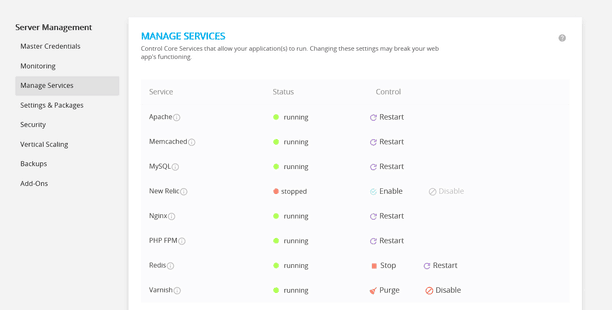
The settings and packages section is loaded with features. You should definitely read the documentation on how to use each of them. You can select what MySQL version and PHP version to use as well. PHP 5.6 is the latest version to select. When a newer version has been clearly tested by Cloudways and they feel it’s ready to offer to the public, you will see that new version available.

You can whitelist IP’s from your hosting dashboard. If you blog or website is getting huge spikes in traffic and you feel it’s best to update your package, use the scaling page to do so. Just select an increase in ram and it will update your account in a matter of minutes. Note that your monthly fee will go up a little since you are increasing your services.
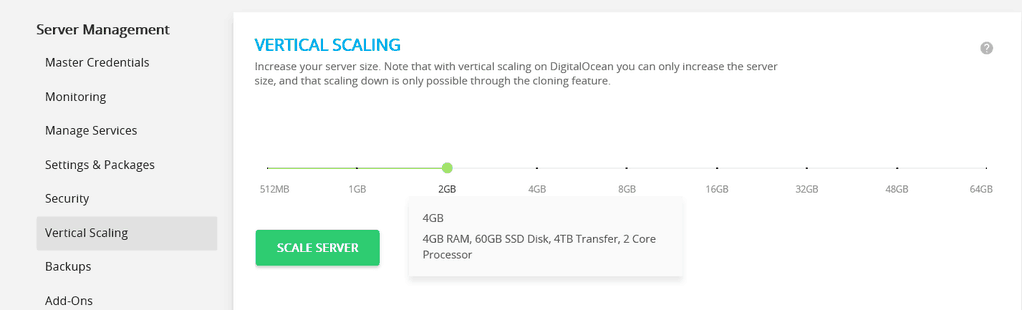
If your blog or website content is crucial, you can change your backups to happen every 12 hours automatically. Note, you can always manually backup your content before editing code.

- Takes just 5 minutes: How To Install WordPress On Cloudways – Step By Step Guide
The Best Account Option
Yet another great feature, Cloudways allows you to add funds into your account to pay your hosting bill when it is due. You can set up automatic payments through a credit card or PayPal, which will deposit money into your Cloudways account. I actually did this one time to see if it work and it did. I moved some PayPal profits into my account.

After using Cloudways for a year, I couldn’t be happier. Join Cloudways and use their free trial to test out their service for yourself. Use every feature in your account and see if there isn’t a difference in your blog speed. You’ll be pleasantly surprised, just like I was!
Optimizing your images is another secret to better loading times. We use a paid plugin called Short Pixels to do this and the stat’s don’t lie.
If this blog post was helpful, please share it only with your followers who may be in search of a new web host.

Thanks for the breakdown and the tips. It’s hard to sort it all out sometimes for sure. I’ll have to check some of these options. Thanks!
Your welcome. The live chat feature is awesome and that’s where I get expert help for any questions. I forgot to mention that they have a wordpress expert working for them who writes blog posts on there official blog when not doing support
Thanks.. Always share that kind of posts.. This post is really helpful for me..
Nice One hosting services with backup SSD..
Thanks